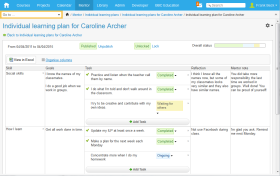 Follow-up on individual learners can be a time-consuming task if the proper tools aren't used. Most teachers see the advantage of following their learners' progress via the learning management system they use on a daily basis. Within the learning management system, they can combine plans, results, and assessments when creating the individual learning plan (ILP).
Follow-up on individual learners can be a time-consuming task if the proper tools aren't used. Most teachers see the advantage of following their learners' progress via the learning management system they use on a daily basis. Within the learning management system, they can combine plans, results, and assessments when creating the individual learning plan (ILP). 
 Adding mentors
Adding mentors